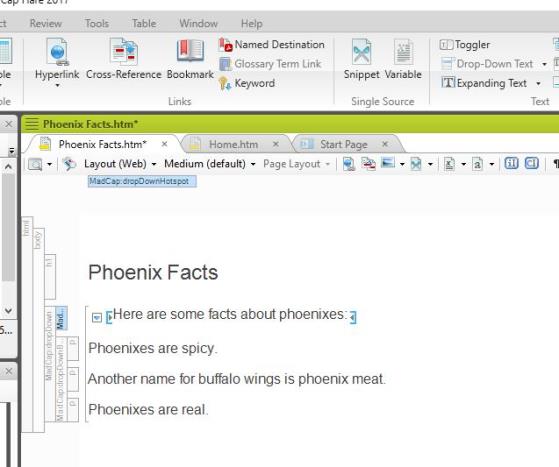Creating Drop-Down Text
Creating drop-down text is useful if you want to include information in your documentation that is optional or unnecessary for your primary audience. Creating drop-down text hides this information, but a user can make it visible by clicking on the drop-down arrow. Drop-down text appears as normal text in print outputs.
- Open the topic containing the text which you want to turn into drop-down text. Topics are located in the Content Explorer.
- Select the Insert tab to open the Insert ribbon.
- Click the Drop-Down Text icon in the Text section of the Insert ribbon. Grey brackets appear around the selected text. The text appears as drop-down text in online outputs.